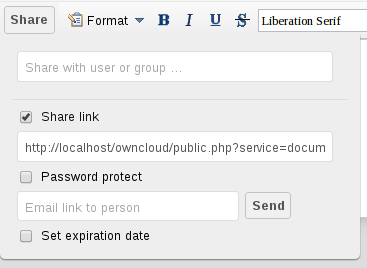Collaborative Document Editing¶
The Documents application supports editing documents within ownCloud, without the need to launch an external application. The Documents app supports these features:
- Cooperative edit, with multiple users editing files simultaneously.
- Document creation within ownCloud.
- Document upload.
- Share and edit files in the browser, and then share them inside ownCloud or through a public link.
Supported file formats are .odt, .doc, and .docx.
The main interface¶
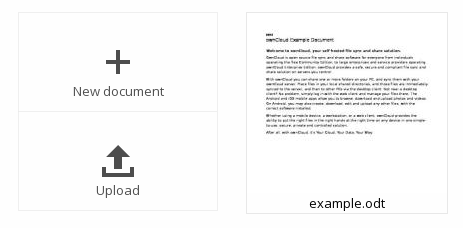
Create or Upload a Document¶
In the Documents application, you can upload an existing document or create a new one. The New document button creates a document named “New document.odt”. The extension ODT is an OpenDocument format, which is supported by most word processors including Microsoft Word, LibreOffice Writer, and OpenOffice Writer.
Edit a Document¶
To edit a document, access the Documents app from your Apps menu at the top left of your ownCloud window.
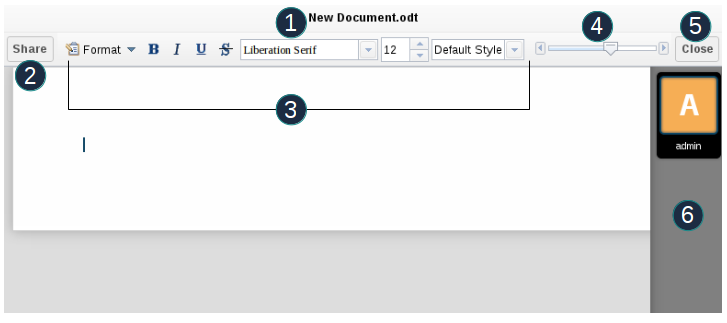
- Click on the file name to change it.
- Share your document (See the Share a document section.)
- Formatting toolbar.
- Zoom in/out
- Close and save.
- Users currently editing this document.
Collaboratively Editing a Document¶
To edit a file collaboratively, it must be shared with everyone who needs editing permissions. Multiple users can edit it at the same time, and changes appear as they are made. The cursor of each user is the same color as the border color of their user picture.
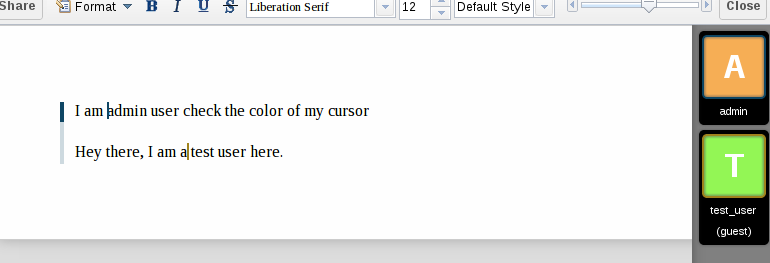
If a user is not a local user (e.g accessing the file using public link), they will be shown as guest in the user list, automatically named Guest 1, Guest 2, and so on. Guests can change their nicknames at any time by clicking on their names or thumbnails in the user list.
Delete a Document¶
You can’t delete a document from inside the Document app, but must go to your Files page and delete it from there. You’ll find it in your default documents directory, which is configured on your ownCloud Personal page (see Setting Your Preferences.)