Setting Your Preferences¶
As a user, you can manage your personal settings.
To access your personal settings:
Clicking on your username in the top, right corner of your ownCloud instance.
The Personal Settings Menu opens.
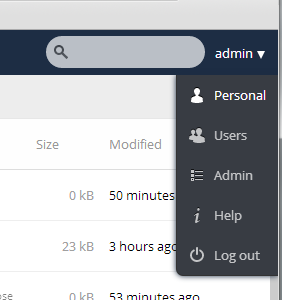
Personal Settings Menu
Choose Personal from the drop down menu.
The Personal Settings Page opens in the main viewing window.
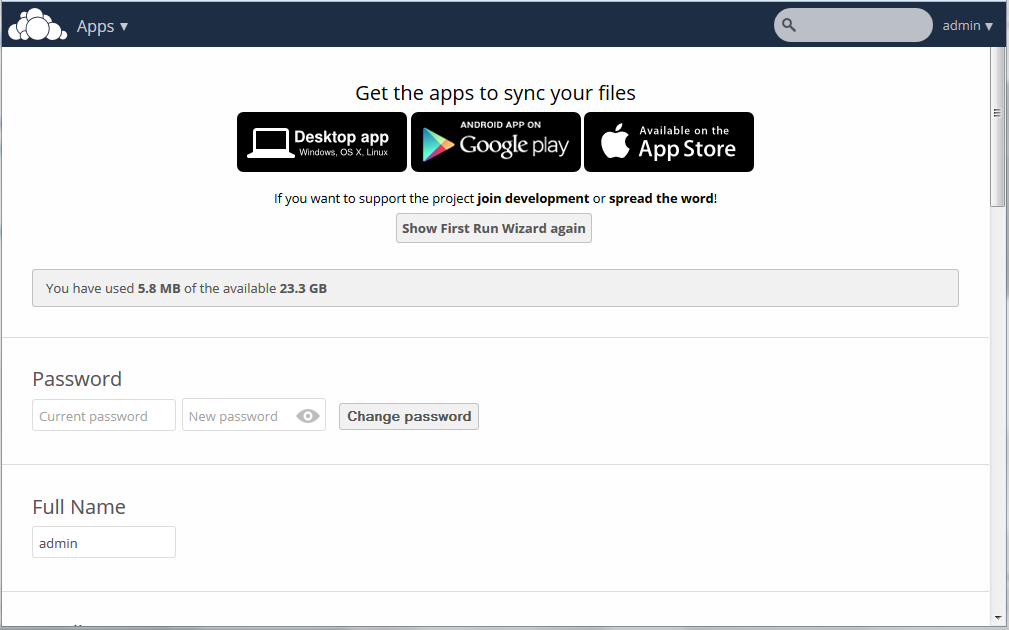
Note
If you are an administrator, you can also manage users and administer the server by using the related links in the Personal Settings Menu. However, these links do not appear to a normal user.
The options listed in the Personal Settings Page depend on the applications that are enabled by the administrator. However, some of the default settings for this page include the following:
Usage and available quota – Appearing at the top of the page, this information provides the amount of space used and available for the user (in Megabytes).

Password – Enables you to change your password. To change your password, you must provide your current password along with your new password. When creating a new password, ownCloud provides a dynamic password strength indicator for your assistance.

Note
If you would like the ability to recover your password through e-mail, specify your email address in the Email field (see below).
Full Name – Enables you to specify your full name. This name appears at the top of the Personal Settings Menu.

Email – Enables you to specify an email address for use by the ownCloud server and administrator in sending you notifications. For information about setting email notifications, see “Notifications” below.

Profile picture – Enables you to specify a new avatar (profile image) that identifies you on the ownCloud server. By default, the profile picture is the first initial of your username. You can choose to keep the letter designation, upload a new image from an external source, or select an image from any existing images in your ownCloud folders.
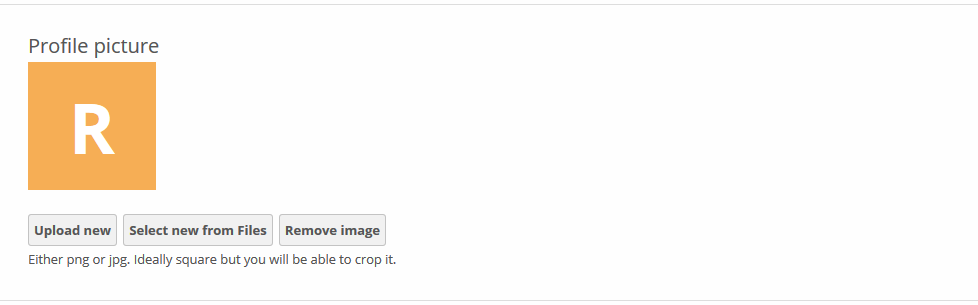
Language – Enables you to change your web interface language, if you want to override the browser settings.

Notifications – Enables you to specify what notifications you receive for activities on your ownCloud instance. You can choose to receive messages through an email notification or online stream notification. In addition, the Notifications settings enable you to exclude changes that you make yourself and obtain only changes made by others on your account. You can obtain notifications hourly, daily, or weekly.
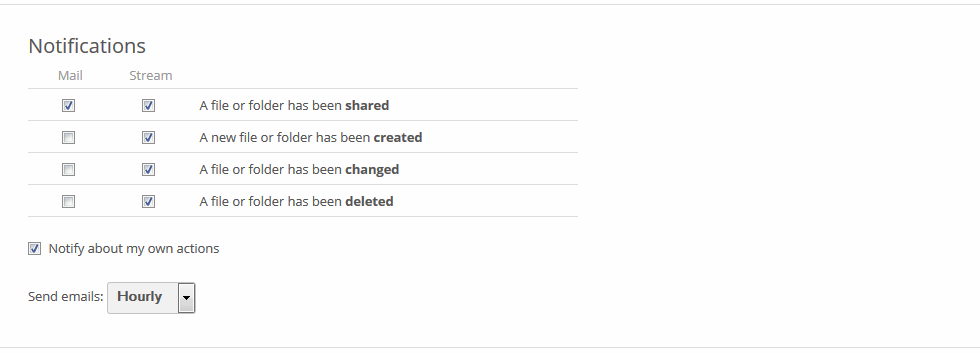
Documents – Enables you to specify a location (folder) to which newly created documents are saved.

Version – Specifies the ownCloud software version that you are using along with links to the ownCloud community, source code, and licensing information.